7 Ways to Enhance Images for Social Media
Enhance your social media images with AI techniques for upscaling, color correction, and noise reduction, ensuring vibrant and engaging visuals.
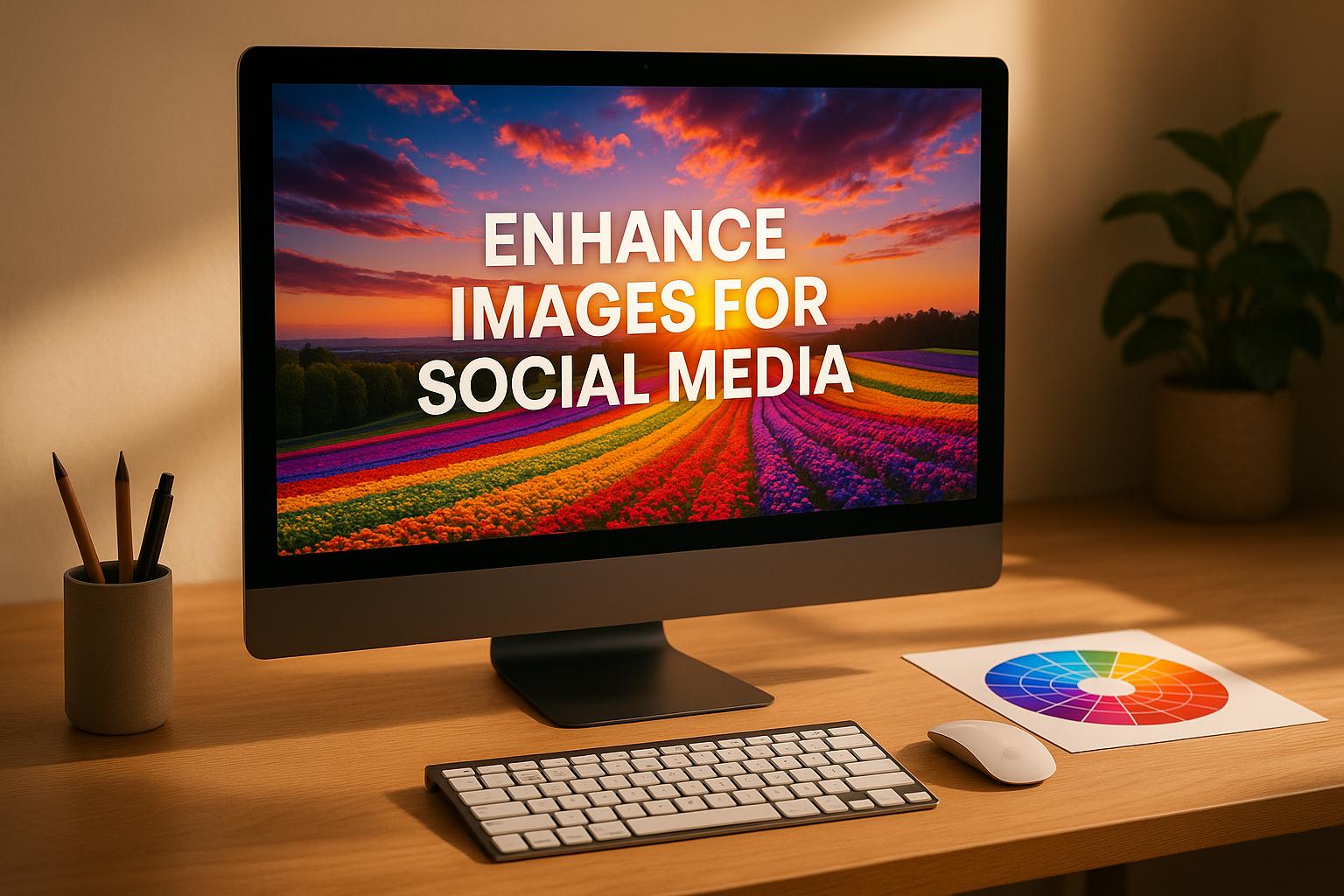
7 Ways to Enhance Images for Social Media
In the world of social media, visuals are everything. High-quality images grab attention and improve engagement. Here’s a quick rundown of 7 effective techniques to improve your social media photos:
- AI Image Upscaling: Fix low-resolution images with tools like ImageUpsize, which uses AI to sharpen and scale images up to 6x their size.
- Color Correction: Automatically adjust color balance, saturation, and contrast to make your photos vibrant and appealing.
- Noise Reduction: Remove grainy textures from low-light or older photos without losing important details.
- Smart Sharpening: Enhance specific areas of your image for a crisp, polished look.
- Background Cleanup: Blur, replace, or remove distracting elements to keep the focus on your subject.
- Privacy Protection: Safeguard your data with secure editing tools that delete uploaded files within an hour.
- Comparison of Techniques: Understand where each method works best to create professional, platform-ready visuals.
These methods save time, improve quality, and ensure privacy, making them ideal for creators and businesses alike. Try tools like ImageUpsize to streamline your editing process and boost your social media presence.
How to Enhance Images with AI (2025 Guide)
1. AI-Based Image Upscaling
Low-resolution images can hurt your social media engagement. Blurry, pixelated photos are easy to overlook, but this is where AI-powered upscaling can breathe new life into your visuals.
Unlike traditional pixel-stretching methods, AI upscaling takes a smarter approach. It analyzes patterns in your image and intelligently fills in missing details, resulting in sharper, more vibrant visuals.
ImageUpsize uses Super-Resolution technology to boost image quality and scale them up to six times their original size. Whether you're working with old photos, screenshots, or images that look fine on your phone but lose quality on bigger screens, this tool can restore and enhance those details.
Your privacy is a priority. Uploaded images are automatically deleted within an hour, as confirmed by ImageUpsize:
Images are stored temporarily for processing and are automatically deleted within 1 hour of the upload. We do not share or sell your photos or any other data.
Processing is quick, typically taking just 10–30 seconds per photo. This makes it a time-saver for busy workflows.
For even greater efficiency, ImageUpsize offers batch processing. Instead of uploading images one by one, you can enhance multiple photos at once, each with its own settings. By creating a free account, you can double your daily limits and unlock this feature to save even more time.
Step-by-Step Guide for Using ImageUpsize
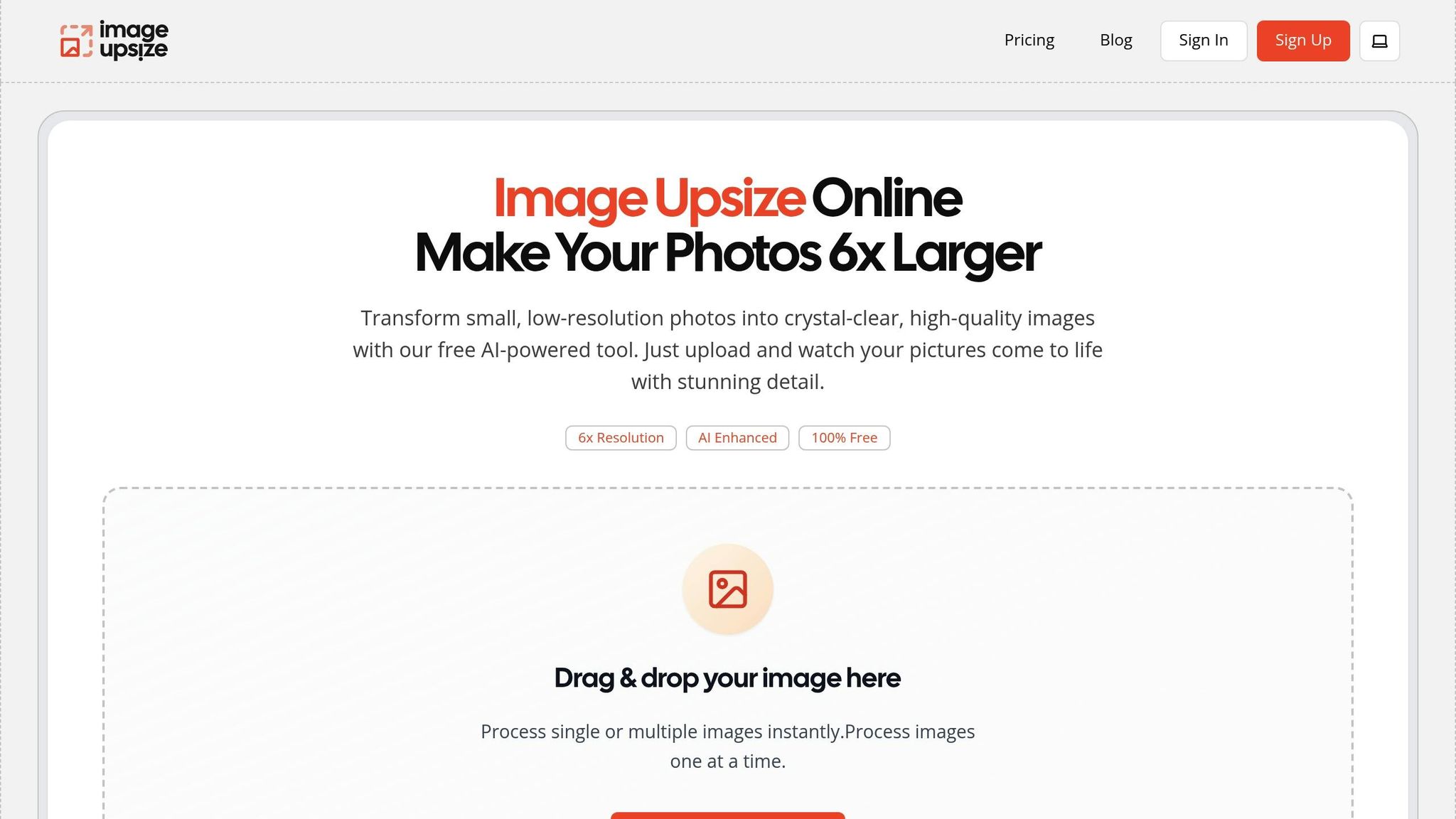
Getting high-quality results is straightforward. Here's how:
- Upload your image. Click the "Upload your photo" button or simply drag and drop your file into the upload area. Supported formats include JPG, PNG, and WEBP, with a 10 MB file size limit on the free plan.
- Choose your upscale level. Pick 2x for minor improvements, 4x for noticeable changes, or 6x for maximum resolution enhancement.
- Download your enhanced image. Once processing is done, click "Save" to download your improved image. The AI fine-tunes colors, edges, and details to maintain a natural look while enhancing clarity.
The batch processing feature is a game-changer for those managing multiple images. You can upscale several photos at once, each with its own scaling preferences, making it easier to prepare content for different platforms.
2. Automated Color Correction
Once you've sharpened your images with AI upscaling, the next step is refining them with accurate color adjustments. Washed-out photos and dull tones don't stand a chance against the vibrant visuals dominating social media feeds.
AI-powered color correction takes the guesswork out of manual editing by automatically analyzing your images and fine-tuning aspects like color balance, saturation, and contrast. These tools can detect when shadows are overly dark, highlights are blown out, or colors lack vibrancy. By comparing your image's color distribution to optimized profiles, the AI ensures your visuals look polished and professional.
This automation is especially useful for social media, where consistency is key. Instead of having some posts look expertly edited while others fall flat, AI color correction helps you maintain a cohesive style across your content. This unified look not only enhances your brand's visual appeal but also reinforces its identity.
Adjusting Color Balance and Saturation
Two critical elements of image editing are color balance, which adjusts the "temperature" of an image, and saturation, which controls color intensity. Getting these right can make your visuals far more engaging.
- Warm tones (reds, oranges, yellows) evoke feelings of comfort, energy, and positivity. They're perfect for lifestyle shots, food photography, or personal branding.
- Cool tones (blues, greens, purples) convey calmness and professionalism, making them ideal for business-related content or tech imagery.
AI tools excel at detecting and correcting color imbalances caused by lighting conditions, such as unwanted color casts. They automatically neutralize these issues, producing more natural and evenly lit images. Additionally, muted colors are enhanced with precision, ensuring they remain vibrant yet authentic. This balance is essential for creating eye-catching visuals without over-editing.
The biggest advantage of AI-driven color correction? Speed and consistency. While manual adjustments can take minutes per image, AI completes the task in seconds, delivering uniform results across all your visuals. This efficiency allows you to focus on platform-specific tweaks that further elevate your content.
Tips for Platform-Specific Color Profiles
Each social media platform has its own style and technical quirks that influence how colors appear. Tailoring your images to these nuances can make a big difference in engagement.
- Instagram thrives on bold, high-contrast images with rich, vibrant colors. Slightly oversaturated tones, especially in the orange and teal range, tend to perform well. Warm, golden-hour lighting is especially popular.
- Facebook displays images across a wide range of devices and screen qualities. Moderate saturation and strong contrast work best here, as overly vibrant colors can appear harsh on lower-quality displays.
- Twitter compresses images heavily, which can dull colors. To counter this, use strong contrast and clear color separation. Avoid subtle gradients, as they often lose detail during compression.
AI tools can adapt your images to meet these platform-specific requirements by learning from your editing preferences. This ensures your visuals look consistent and optimized, no matter where they're posted. By automating these adjustments, you can achieve a polished, professional look with minimal effort.
3. AI-Powered Noise Reduction
Once you've fine-tuned colors, tackling digital noise is the next step to elevate image quality. Digital noise - those distracting grains that often show up in photos - can make visuals look less polished, especially on social media. This is a common issue with low-light shots, older smartphone cameras, or photos taken indoors.
AI-powered noise reduction solves this problem by removing unwanted grain while keeping important details intact. Unlike traditional methods that often blur the entire image, AI algorithms are smarter. They can tell the difference between actual content (like facial features or product textures) and unwanted noise. The result? Sharper, cleaner images where the details that matter most stand out.
This technology works by analyzing the image to identify irregularities and then selectively smoothing out noisy areas without touching the rest of the photo. It’s a game-changer for content creators working in tricky conditions - think dimly lit restaurants, evening events, or indoor product shoots. Plus, it’s fast. Processing a single image takes just seconds, making it easy to handle large batches quickly.
Optimizing Noise Settings for High-Resolution Displays
With modern smartphones and tablets offering ultra-high-resolution displays, even the slightest noise can become glaringly obvious. To ensure your photos look their best, noise reduction must strike a balance between eliminating grain and preserving important details.
For portraits, aim to keep skin textures looking natural while reducing digital artifacts. In product photography, sharp edges and fine details are crucial to highlight materials and craftsmanship. Similarly, landscapes and architectural shots benefit from a tailored approach - apply stronger noise reduction to smooth areas like skies, but keep structures and natural elements crisp.
Since high-quality noise reduction can demand significant processing power, it’s often more effective to use desktop software or cloud-based tools rather than mobile apps. And when preparing images for high-resolution social media platforms, always zoom in to check for any unwanted artifacts introduced during the noise reduction process. This extra step ensures your photos look flawless, even on the sharpest screens.
4. Smart Sharpening and Detail Improvement
Once you've cleaned up the noise in your image, it's time to enhance the finer details that make photos stand out. This step naturally follows noise reduction, as it builds on the adjustments you've already made, adding clarity and precision. Smart sharpening leverages AI to focus on specific areas that need enhancement while leaving other parts untouched, avoiding that overly sharp, harsh look that can ruin a photo's natural feel.
Unlike traditional sharpening methods, AI-powered sharpening takes a more tailored approach. It analyzes each section of your image individually, identifying where detail enhancement is needed most. By boosting contrast at the pixel level and selectively sharpening edges, it enhances key details while leaving smoother areas untouched. This ensures your photo remains crisp without introducing unwanted artifacts.
Modern AI sharpening is also smart enough to adapt to different screen resolutions and brightness levels. Whether someone views your image on the latest iPhone 15 Pro Max or an older Android device, the algorithms adjust to ensure your photo looks sharp and balanced.
When and How to Apply Sharpening
Portrait photography benefits from targeted sharpening, especially around the eyes, eyebrows, and hair. These areas can be enhanced subtly to draw attention while maintaining a natural look. For professional headshots, like those for LinkedIn, slightly stronger sharpening on facial features can help create a polished, professional appearance without overdoing it.
Product photography calls for a different strategy. The goal here is to highlight textures and fine details that showcase a product's features. Be cautious, though - over-sharpening reflective surfaces, like jewelry or electronics, can create distracting halos around bright areas, which detracts from the overall image quality.
Landscape and architectural images require sharpening that varies by region within the photo. Details like buildings, rock formations, and tree branches often benefit from stronger sharpening to emphasize their structure and texture. Meanwhile, smoother areas like skies and water should be left with minimal adjustment to keep their natural softness intact.
Timing is everything when it comes to sharpening. Always save this step for the end of your editing process, after you've completed color correction and noise reduction. This ensures the sharpening algorithms don't amplify any lingering noise or color issues. Additionally, since social media platforms compress images differently, consider creating platform-specific versions with adjusted sharpening levels to counteract compression effects.
Next up, refine your backgrounds and protect privacy to finalize your social media-ready edits.
sbb-itb-b6ad462
5. Background Improvement and Cleanup
Once you've fine-tuned your image, it's time to focus on the background. Often, a cluttered or distracting backdrop can take away from your subject. AI-powered background editing tools can step in to make adjustments that enhance the overall composition without compromising the main focus.
One popular feature is selective blurring, which adds a professional depth-of-field effect. This works especially well for portrait photos, such as those shared on social media, where the goal is to make the subject stand out against a softened background. By recognizing facial features and body outlines, AI tools keep the subject crisp and clear while gradually blurring the background elements.
Another handy capability is intelligent object removal, which can tidy up your image by erasing distractions like power lines, extra people, or unwanted clutter. These tools analyze the surrounding textures and colors to seamlessly fill in the gaps, so the edits blend naturally with the rest of the scene.
For content creators, background replacement offers endless creative possibilities without the need for professional studio setups. You can swap a plain wall for a gradient backdrop, transform a messy room into a clean minimalist setting, or add branded backgrounds to suit business needs. Just make sure the lighting and shadows on your subject match the new background to keep things looking realistic.
Color harmony is another important factor. AI tools can analyze your subject's colors and either suggest complementary tones for the background or adjust existing ones to create a more balanced look. This subtle touch can make your images much more visually appealing.
Timing is everything when it comes to background edits. Make these adjustments after noise reduction and sharpening but before final color grading. This ensures that your background edits don't undo the detail work you've already done, while still giving you room to tweak the overall color balance later.
Next, let’s dive into the privacy concerns that can arise with background editing.
Privacy Considerations in Background Editing
Editing backgrounds can bring up unique privacy concerns, especially if you're sharing photos on public platforms. For instance, reflective surfaces can unintentionally reveal sensitive details, such as private documents or personal spaces, which may become more noticeable after enhancements.
Location markers like street signs, house numbers, or even recognizable store logos can give away where a photo was taken. These seemingly small details can compromise privacy, so it’s important to either blur or remove them during editing.
If your photo includes other people in the background, their privacy should also be considered. Social media platforms often have rules about posting identifiable images of individuals without their consent. AI tools can help by blurring faces or removing bystanders entirely, but edits should look natural to preserve the scene's authenticity.
Be mindful of metadata when editing backgrounds. AI tools sometimes strip or alter EXIF data, which can include GPS coordinates, timestamps, and camera settings. While removing location data is a good privacy measure, losing other technical information might be inconvenient for professionals who rely on it to track their shooting parameters.
For professional or business content, make sure sensitive elements like personal photos, confidential documents, or other private items don’t appear in the background. Using a dedicated, clean space or applying AI-based background replacements can help maintain a polished and secure look.
When it comes to children’s privacy, extra caution is necessary. Protect their identities by avoiding recognizable features like school logos, playground equipment, or distinctive neighborhood landmarks that could reveal their routines or locations. Beyond blurring faces, think about what the background might unintentionally disclose.
The best approach combines planning ahead with thoughtful editing. Whenever possible, choose safe, neutral backgrounds during the shoot to minimize the need for heavy edits. When adjustments are necessary, use AI tools to blur, remove, or replace problematic elements while keeping the image natural and engaging. This way, you can tell your story visually without compromising privacy or safety.
6. Privacy Protection in AI Image Editing
When using AI tools to enhance images, your photos are typically uploaded to remote servers for processing. This process introduces important concerns about data security and privacy, especially when dealing with personal photos, business-related visuals, or other sensitive content.
How to Keep Your Data Secure
When you upload images, they travel over the internet and are temporarily stored on external servers. To ensure your data stays safe during this process, look for services that use HTTPS encryption for secure data transmission. Additionally, opt for platforms that automatically delete uploaded content after processing. For instance, ImageUpsize uses encryption to protect your files from interception and deletes all uploaded images within an hour, offering peace of mind.
Another critical aspect of privacy is managing metadata. Photos often contain EXIF data, which might include GPS coordinates, timestamps, and camera settings - details that could inadvertently reveal sensitive information. Many AI tools allow you to decide whether to keep or remove this metadata during processing, giving you control over what information is shared.
For businesses, safeguarding proprietary or confidential images is vital. Teams handling marketing, social media, or content creation often work with sensitive materials. ImageUpsize addresses these concerns by processing images on secure cloud-based servers, ensuring fast results while prioritizing privacy through features like automatic image deletion.
Best Practices for Privacy in Image Editing
To further protect your images, follow these practical tips:
- Understand privacy policies: Take the time to review how your chosen platform manages and deletes your data. Services like ImageUpsize offer transparency about their handling practices.
- Strip sensitive metadata: Before uploading, remove location data, timestamps, or other identifying details. Most devices provide built-in tools for this purpose.
- Use secure connections: Always confirm that the service uses HTTPS encryption for file transfers to safeguard your images from interception.
- Match tools with your needs: If you frequently handle sensitive or business-related content, choose platforms that combine fast processing with robust privacy measures, like automatic image deletion.
- Audit your workflow: Regularly review your editing practices to ensure they align with privacy standards, especially if you're working with client or business materials.
- Document your processes: If you deal with sensitive client data or operate in a regulated industry, keeping records of your tools and their security features can help with compliance and client trust.
7. Comparison Table of Techniques
Take a look at the table below to identify the best use cases for various image enhancement techniques. This comparison highlights the strengths of each method and where they shine the most.
| Technique | Best Use Cases | Recommended Platforms/Notes |
|---|---|---|
| AI-Based Image Upscaling | Low-resolution photos, vintage content, small product images | Works well across platforms; particularly effective for Instagram posts and Facebook updates |
| Automated Color Correction | Poorly lit photos, images with color casts, maintaining brand consistency | Can be adjusted to align with different platform color profiles |
| AI-Powered Noise Reduction | Dark images, high-ISO shots, compressed files | Ensures clarity on high-resolution screens and visually appealing social feeds |
| Smart Sharpening | Soft images needing detail enhancement, improving text clarity | Ideal for platforms prioritizing sharp visuals, such as Twitter and Facebook cover photos |
| Background Improvement | Images with distracting backgrounds, product photography, portraits | Enhances subject focus and overall composition for various social media channels |
| Privacy Protection | Sensitive or personal images, business content requiring discretion | Automatic deletion within one hour ensures privacy, making it suitable for secure commercial use |
ImageUpsize stands out by offering robust AI-based upscaling combined with secure processing. Files are automatically deleted within an hour, safeguarding user privacy. This makes it a great choice for business accounts and professional social media management.
For those handling large volumes of content, ImageUpsize’s batch processing capability is a game-changer. Social media managers and content creators can maintain consistent quality across multiple images, saving both time and effort.
Whether you’re posting frequently or occasionally, selecting the right tools can make all the difference. High-volume users can benefit from automated AI solutions like ImageUpsize, while those with a more selective approach may prefer manual adjustments for a tailored finish. With watermark-free processing and commercial use permissions, these tools are well-suited for professional needs.
Conclusion
These seven techniques provide everything you need to craft eye-catching social media visuals tailored for U.S. audiences. Each step builds on the previous one, creating a seamless process that transforms your social media content - from AI-powered upscaling that turns low-resolution images into sharp, professional visuals, to automated color correction that adds vibrancy and appeal.
AI-driven tools not only elevate image quality but also address privacy concerns. For example, with 68% of global consumers worried about privacy issues, tools like ImageUpsize take proactive steps, such as automatically deleting files within one hour. This is especially reassuring when 79% of Americans express concerns about how companies handle their personal data.
Privacy has become a central issue, with 57% of global consumers believing that AI poses a significant risk to their privacy. ImageUpsize addresses this head-on with secure processing and quick file deletion, fostering trust among businesses and content creators who deal with sensitive visual materials.
AI tools don’t just enhance individual images - they also streamline your workflow. Features like batch processing and watermark-free commercial use save time and effort, making them ideal for various platforms. Whether you’re refining product photos for Instagram, sharpening visuals for Twitter, or perfecting backgrounds for Facebook, these tools adapt effortlessly to your needs. Their efficiency and versatility make them essential for managing social media content effectively.
Why wait? Try ImageUpsize today. With a free plan that includes 20 monthly credits and supports files up to 10MB, you can elevate your visuals while keeping your privacy intact.
FAQs
What makes AI-based image upscaling better than traditional methods for improving social media visuals?
AI-driven image upscaling takes a leap beyond traditional methods by employing machine learning to analyze and reconstruct image details, rather than just enlarging existing pixels. This technique results in sharper, more lifelike images with improved detail and fewer distortions.
When it comes to social media, where crisp visuals and aesthetics matter most, AI upscaling ensures your images appear polished and professional on high-resolution screens. It reduces noise and steers clear of the overly processed appearance common with older techniques, giving your visuals a cleaner and more appealing finish.
How can I protect my privacy when using AI tools to enhance images for social media?
When using AI tools for image editing, keeping your privacy intact should be a top priority. Opt for platforms that emphasize privacy, especially those with features like automatic blurring or anonymization of sensitive details. These tools can help ensure that personal information stays protected during the editing process.
If possible, stick to local editing tools that don’t require uploading images to external servers. If you do use online platforms, make sure they have strong data protection policies in place. Take a moment to review their terms of service and privacy settings so you know exactly how your data is being used. By following these practices, you can edit your images with peace of mind, knowing your privacy is well-guarded.
How can I edit images to meet the color and quality standards of different social media platforms?
To ensure your images grab attention across various social media platforms, it's important to tailor their color, resolution, and dimensions to each platform's specific requirements. Stick to a consistent color scheme that represents your brand, but adjust elements like brightness, contrast, and saturation to match the platform's vibe. For example, Instagram often favors bold, vibrant colors, while LinkedIn leans toward more subdued, professional tones.
Also, pay close attention to image dimensions to prevent issues like distortion or compression. Use platform-specific sizes, such as 1080x1080 pixels for Instagram posts or 1200x628 pixels for Facebook link previews. By customizing your images to meet these guidelines, you can ensure they look polished and engaging no matter where they're shared.